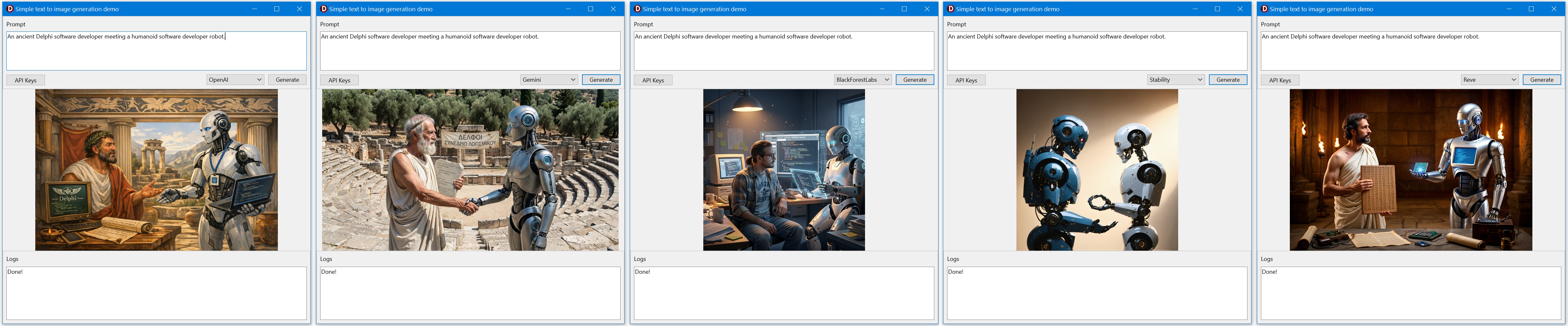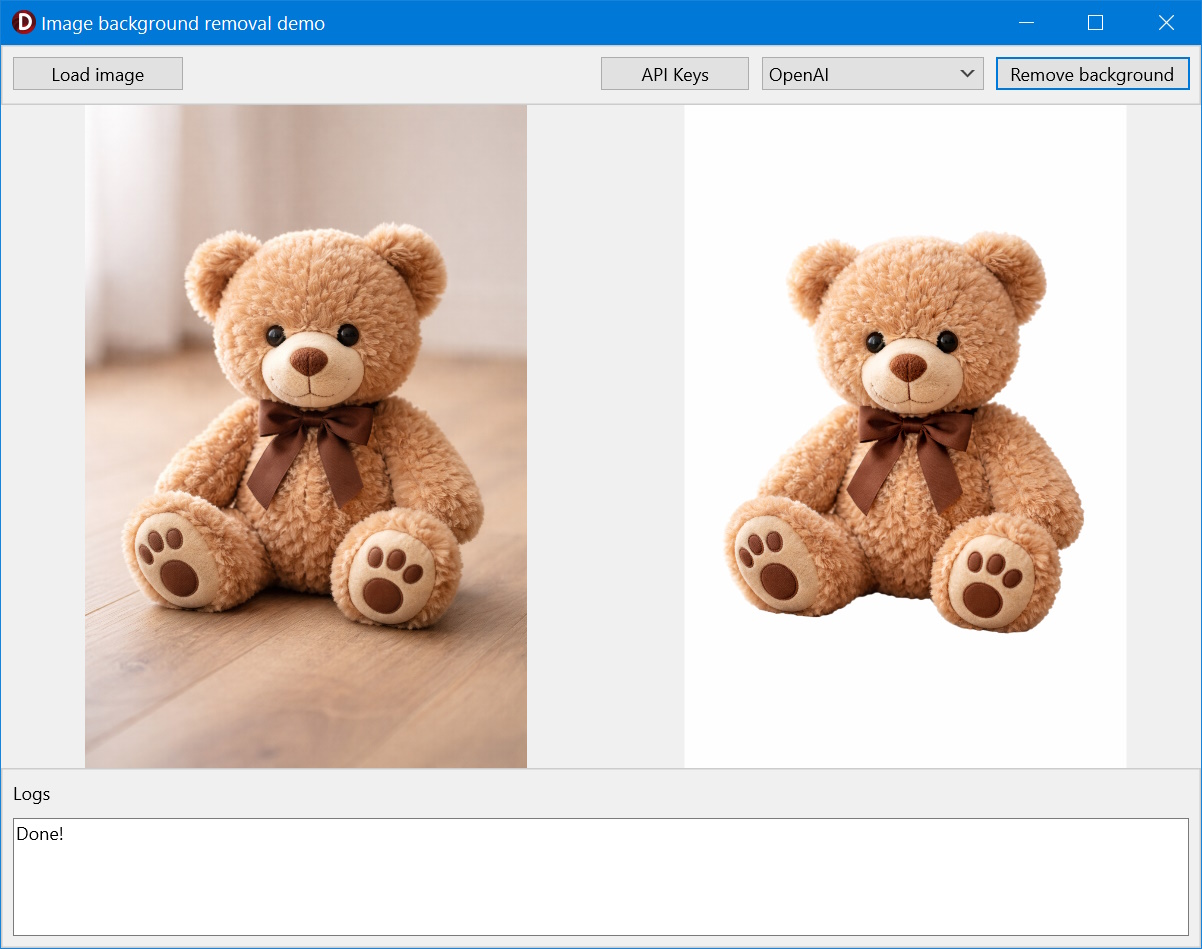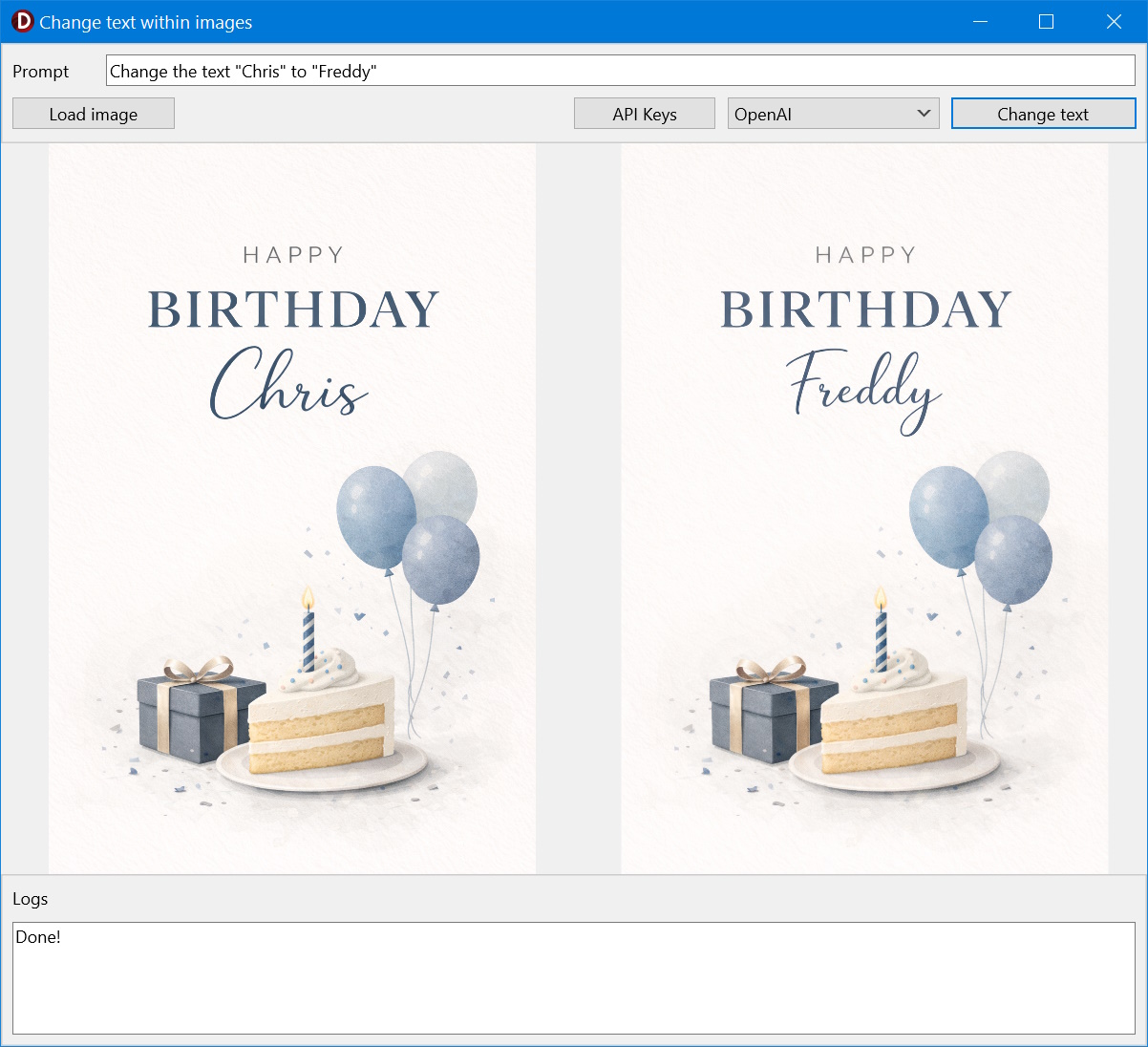Blog
All Blog Posts | Next Post | Previous Post

 Extending AI Image Capabilities in TMS AI Studio v1.5.0.0
Extending AI Image Capabilities in TMS AI Studio v1.5.0.0
Monday, January 12, 2026
 We’re only two weeks into 2026 but that is not stopping us from delivering something new, practical and exciting! With the release of TMS AI Studio v1.5.0.0, we’re introducing a brand-new component that brings modern AI-powered image generation and manipulation directly into your applications: TTMSMCPCloudImageAI.
We’re only two weeks into 2026 but that is not stopping us from delivering something new, practical and exciting! With the release of TMS AI Studio v1.5.0.0, we’re introducing a brand-new component that brings modern AI-powered image generation and manipulation directly into your applications: TTMSMCPCloudImageAI.This release continues our focus on making AI technologies accessible and easy to integrate, while giving developers the flexibility to experiment with multiple AI providers using a single, consistent API.
Introducing TTMSMCPCloudImageAI
TTMSMCPCloudImageAI is a new component designed to make AI image generation simple and flexible. Instead of dealing with multiple APIs, authentication flows, or response formats, you can now access popular AI image generation platforms through a single, unified component.
In this first release, TTMSMCPCloudImageAI supports the following AI image services:
- OpenAI
- Gemini
- Black Forest Labs
- Stability
- Reve
This allows you to experiment, compare results, and switch between providers with minimal effort, all without changing your application architecture!
Focus On Images
AI-generated images are rapidly becoming a key feature in modern applications. With TTMSMCPCloudImageAI, you can leverage both text-to-image and image-to-image scenarios, making it suitable for a wide range of use cases.
Some of the most common examples include:
- Creating marketing and social media assets
- Creating illustrations or concept art
- Removing or replacing backgrounds
- Manipulating subjects or text
- Prototyping ideas quickly using different AI models
Whether you are building tools for designers, content creators, or business users, AI image generation can now be a native part of your workflow!
Same Prompt, Different AI Visions
One of the most interesting aspects of AI image generation is how different services interpret the same request in their own way.
Below are five screenshots from one of our demos. Each image was generated using the exact same prompt, but processed by a different AI service. The results clearly highlight the unique visual style and interpretation of each platform.
Click the image to view the full-size version.
More Than Just Image Generation
TTMSMCPCloudImageAI goes beyond basic image creation. We’ve prepared demos that showcase how the component can also be used for common image manipulation tasks, further expanding its usefulness in real-world applications.
Background removal
With a single call, backgrounds can be removed from generated or existing images. This feature is ideal for product visuals, avatars, or any workflow where clean image separation is required.
Click the image to view the full-size version.
Text replacement
Image-to-image workflows allow you to provide an existing image and apply AI-driven changes using a prompt. Need to modify or replace text inside an image? Let the AI service handle the heavy lifting while preserving the overall look and feel.
Click the image to view the full-size version.
Get Started Today
We’re excited to kick off the year with this addition and even more excited to see how you put it to use. TTMSMCPCloudImageAI is available starting with TMS AI Studio v1.5.0.0. Update now and start experimenting with AI-powered image generation! Not using TMS AI Studio yet? This release is a great reason to get started!
Let us know your thoughts and which AI services you’d like to see supported next!
Tunde Keller

This blog post has not received any comments yet. Add a comment.
All Blog Posts | Next Post | Previous Post