When deploying to the device, the following error appears: [DCC Error] E2597 ld: file not found: /System/Library/Frameworks/...
Starting from version 1.2, when deploying to the device, you will encounter linker errors like the one below.
 Here is a list with frameworks that need to be added to the SDK manager in order to have
the components build and link correctly. The sample demonstrates how to add the ImageIO
framework.
Here is a list with frameworks that need to be added to the SDK manager in order to have
the components build and link correctly. The sample demonstrates how to add the ImageIO
framework.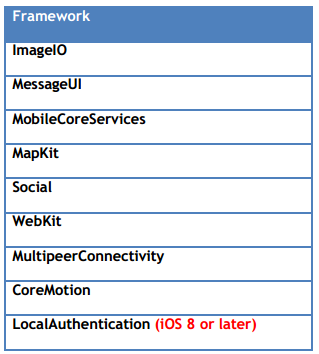 When adding the SDK through the SDK manager you will notice that it already adds a subset
of the available Frameworks in the iOS SDK such as the UIKit and the Foundation
framework.
When adding the SDK through the SDK manager you will notice that it already adds a subset
of the available Frameworks in the iOS SDK such as the UIKit and the Foundation
framework.To fix the linker error, you will need to add a reference to the ImageIO framework in the SDK Manager. To add a new framework, right-click on your project and choose the iOS Device target. Right-click on the target and choose "Edit SDK" from the popup menu.
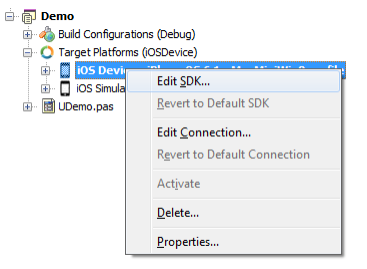 After clicking the correct option in the popup menu, the SDK Manager will popup, showing
you which SDK's you have imported and which frameworks are available for each SDK.
After clicking the correct option in the popup menu, the SDK Manager will popup, showing
you which SDK's you have imported and which frameworks are available for each SDK.
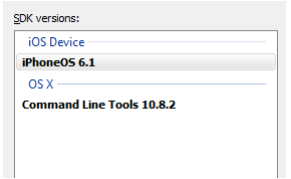 Scroll down to the "Frameworks" section for the current SDK you are compiling / linking
with. Click inside the "Frameworks" section, for example on the UIKit framework entry,
and click on the new button at the top right next to the list to add a new framework entry
(path item).
Scroll down to the "Frameworks" section for the current SDK you are compiling / linking
with. Click inside the "Frameworks" section, for example on the UIKit framework entry,
and click on the new button at the top right next to the list to add a new framework entry
(path item).
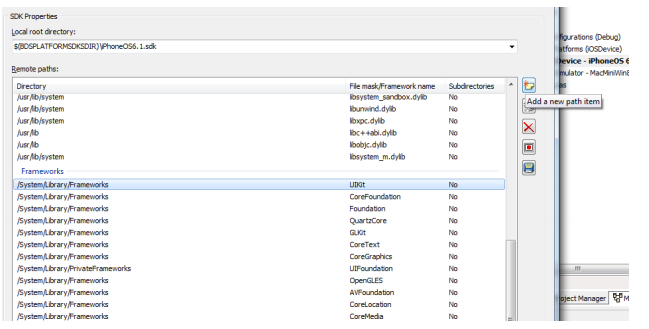 Enter the following information in the popup dialog
Enter the following information in the popup dialogPath on remote machine
XE5: "/System/Library/Frameworks"
XE6 and later: "$(SDKROOT)/System/Library/Frameworks"
Framework name: ImageIO
click on ok. The last step necessary for a correct linking is to update the local SDK directory with the new information. Click on "Update local file cache" at the bottom of the SDK manager:
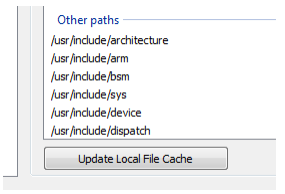 Targetting for iOS Device should now compile and link without any issues.
Targetting for iOS Device should now compile and link without any issues.