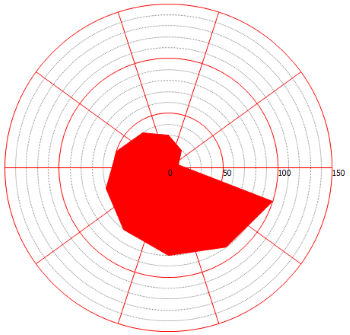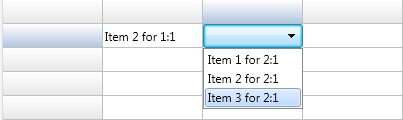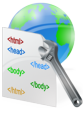procedure TformResponsiveList1.IWAppFormCreate(Sender: TObject);
var
li: TIWListItem;
begin
li := TIWResponsiveList1.Items.Add;
li.Text.Add('
<input type="text" id="textid" value="test">');
li.Text.Add('
<input type="button" id="button" value="Button" onclick="' + TIWResponsiveList1.HTMLName + 'ControlEventHandler(event, ''ButtonClick'')">');
end;
procedure TformResponsiveList1.TIWResponsiveList1AsyncControlEvent(
Sender: TObject; EventParams: TStringList; EventType, ControlID: string;
ItemIndex: Integer);
var
id, att: TStringList;
begin
if EventType = 'ButtonClick' then
begin
id := TStringList.Create;
id.Add('textid');
att := TStringList.Create;
att.Add('value');
TIWResponsiveList1.AsyncGetAttributes(ItemIndex, id, att);
id.Free;
att.Free;
end;
end;
procedure TformResponsiveList1.TIWResponsiveList1AsyncGetAttributes(
Sender: TObject; EventParams: TStringList; ItemIndex: Integer; ControlIDs,
AttributeNames, AttributeValues: TStringList);
begin
WebApplication.ShowMessage(AttributeValues.Text);
end;