Blog Options
Archive
<< April 2024 >>-
Wednesday 17
- New free component for sophisticated file uploads with TMS WEB Core -
Tuesday 16
- Closing the gap with TMS FNC UI Pack new additions -
Thursday 11
- Unveiling the Latest Enhancements in TMS VCL UI Pack -
Friday 5
- TMS components and Delphi and C++Builder 12.1 -
Wednesday 3
- Customizing the login page of your application using TMS Sphinx
- A Python library for using StellarDS.io effortlessly
- Introducing: How it Works with Holger - Building a Pexels gallery app with TMS WEB Core video series
- TMS FNC Cloud Pack with StellarDS.io backend: unparalleled productivity in VCL & FMX
Authors
- Bernard Roussely (1)
- Wagner Landgraf (82)
- Roman Yankovsky (2)
- Bart Holvoet (27)
- Aaron Decramer (17)
- Pieter Scheldeman (99)
- Nancy Lescouhier (32)
- Adrian Gallero (33)
- Bruno Fierens (403)
- Marcos Douglas B. Santos (5)
- Wagner R. Landgraf (1)
- Bradley Velghe (16)
- Bernard (2)
- Andrew Simard (86)
- Holger Flick (15)
- Gjalt Vanhouwaert (30)
- Tunde Keller (22)
- Masiha Zemarai (119)
Blog
All Blog Posts | Next Post | Previous Post

 TMS FNC Cloud Pack is here!
TMS FNC Cloud Pack is here!
Bookmarks:
Tuesday, April 30, 2019
First release!
We are excited to announce the first release of the TMS FNC Cloud Pack!What's included
Included in the TMS FNC Cloud Pack is the ability to create/implement your own REST service client(s). There is a small accompanying guide available after installation, that explains a few of the basics to get started. Additionally, below is a list of some of the many features that are supported in the TMS FNC Cloud Pack.- Create your own REST service client(s) built on top of the TMS FNC Cloud Pack core
- One source code base to use on multiple frameworks (FMX, VCL, WEB and LCL)
- Make GET, POST, PUT, UPDATE, DELETE and PATCH requests
- Support for multi-part form data via a separate form data builder class
- Built-in OAuth 2.0 authentication flow
- Built-in URL encoding, JSON parsing, file to Base64 encoding and many more
Included in the TMS FNC Cloud Pack is a set of ready-to-use REST service client implementations that are listed below.

|
|

|
|

|
|

|
|

|
|

|
|

|
|

|
|
How to create your own REST service client?
To illustrate how to create your own REST service client, we take the source code from accessing a Google service, such as Google Drive. Google Drive has a common layer in where the authentication flow and access token generation are handled to allow other services from Google implement the API’s on top of this layer. The first step is to generate the authentication URL.function TTMSFNCCustomCloudGoogle.GetAuthenticationURL: string;
begin
Result := InitializeAuthenticationURL(Self);
end;
function InitializeAuthenticationURL(const ACloudBase: TTMSFNCCloudBase): string;
var
url, sc: string;
begin
sc := TTMSFNCCloudBaseOpen(ACloudBase).GetScopes('+', True);
url :=
'?scope=' + sc
+ '&state=profile'
+ '&redirect_uri='+ TTMSFNCUtils.URLEncode(ACloudBase.Authentication.CallBackURL)
+ '&response_type=code'
+ '&client_id=' + ACloudBase.Authentication.ClientID
+ '&approval_prompt=force'
+ '&access_type=offline'
+ '&hl=en';
url := 'https://accounts.google.com/o/oauth2/auth' + url;
Result := url;
end; Scopes.Clear;
Scopes.Add('https://www.googleapis.com/auth/drive');
Scopes.Add('https://www.googleapis.com/auth/drive.file');
Scopes.Add('https://www.googleapis.com/auth/userinfo.profile');
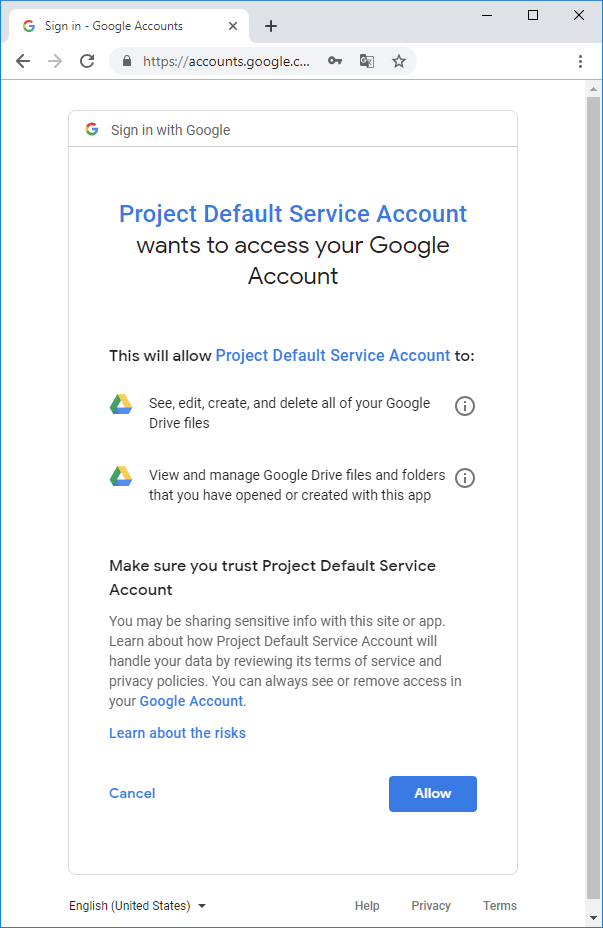
After Clicking on the “Allow” button, the Application is redirected back to your application which runs an HTTP Server listening to the Callback URL & Port set via Authentication.CallBackURL. As soon as the HTTP Server catches the OAuth 2.0 redirect callback URL, it parses the URL and generates an authentication token. The next step is to take the authentication token and convert it to an access token:
procedure TTMSFNCCustomCloudGoogle.RetrieveAccessToken;
begin
InitializeRetrieveAccessTokenRequest(Self);
ExecuteRequest({$IFDEF LCLWEBLIB}@{$ENDIF}DoRetrieveAccessToken);
end;
procedure InitializeRetrieveAccessTokenRequest(const ACloudBase: TTMSFNCCloudBase);
begin
ACloudBase.Request.Clear;
ACloudBase.Request.Name := 'RETRIEVE ACCESS TOKEN';
ACloudBase.Request.Host := 'https://accounts.google.com';
ACloudBase.Request.Path := '/o/oauth2/token';
ACloudBase.Request.Query := 'client_id=' + ACloudBase.Authentication.ClientID
+ '&client_secret=' + ACloudBase.Authentication.Secret
+ '&redirect_uri=' + ACloudBase.Authentication.CallBackURL
+ '&code=' + ACloudBase.Authentication.AuthenticationToken
+ '&grant_type=authorization_code';
ACloudBase.Request.Method := rmPOST;
end;procedure TTMSFNCCustomCloudGoogle.TestTokens(const ATestTokensRequestResultEvent: TTMSFNCCloudBaseRequestResultEvent = nil); begin InitializeTestTokensRequest(Self); ExecuteRequest(ATestTokensRequestResultEvent); end; procedure InitializeTestTokensRequest(const ACloudBase: TTMSFNCCloudBase); begin ACloudBase.Request.Clear; ACloudBase.Request.Name := 'TEST TOKENS'; ACloudBase.Request.Host := 'https://www.googleapis.com'; ACloudBase.Request.Path := '/oauth2/v1/tokeninfo'; ACloudBase.Request.Query := 'access_token=' + ACloudBase.Authentication.AccessToken; ACloudBase.Request.Method := rmGET; end;
function TTMSFNCCustomCloudGoogle.GetTestTokensResult(
const ARequestResult: TTMSFNCCloudBaseRequestResult): Boolean;
begin
Result := InitializeTestTokensResult(Self, ARequestResult)
end;
function InitializeTestTokensResult(const ACloudBase: TTMSFNCCloudBase; const ARequestResult: TTMSFNCCloudBaseRequestResult): Boolean;
var
o: TJSONValue;
s: string;
begin
Result := False;
s := ARequestResult.ResultString;
if s <> '' then
begin
o := TTMSFNCUtils.ParseJSON(s);
if Assigned(o) then
begin
Result := not Assigned(TTMSFNCUtils.GetJSONValue(o, 'error'));
o.Free;
end;
end;
end;procedure TTMSFNCCustomCloudGoogleDrive.GetAccountInfo;
begin
Request.Clear;
Request.Host := Service.BaseURL;
Request.Path := FBasePath + '/about';
Request.Query := 'access_token=' + Authentication.AccessToken;
Request.Method := rmGET;
Request.Name := 'GET SPACE USAGE';
ExecuteRequest({$IFDEF LCLWEBLIB}@{$ENDIF}DoRequestGetSpaceUsage);
end;
procedure TTMSFNCCustomCloudGoogleDrive.DoRequestGetSpaceUsage(const ARequestResult: TTMSFNCCloudBaseRequestResult);
var
o: TJSONValue;
begin
if ARequestResult.ResultString <> '' then
begin
o := TTMSFNCUtils.ParseJSON(ARequestResult.ResultString);
if Assigned(o) then
begin
try
FInfo.UserName := TTMSFNCUtils.GetJSONProp(o, 'displayName');
FInfo.Quota := TTMSFNCUtils.GetJSONDoubleValue(o, 'quotaBytesTotal');
FInfo.QuotaUsed := TTMSFNCUtils.GetJSONDoubleValue(o, 'quotaBytesUsed');
finally
o.Free;
end;
end;
end;
DoGetSpaceUsage(FInfo, ARequestResult);
DoGetCurrentAccount(FInfo, ARequestResult);
end;
Demo
Included in the release is a demo that allows you to test out each service individually in one easy and intuïtive overview. Click on the service of your choice and fill in your Application Client-ID, Secret and the appropriate Callback URL registered to your application. click on Authenticate and start exploring. The demo is available for FMX, VCL, WEB and LCL.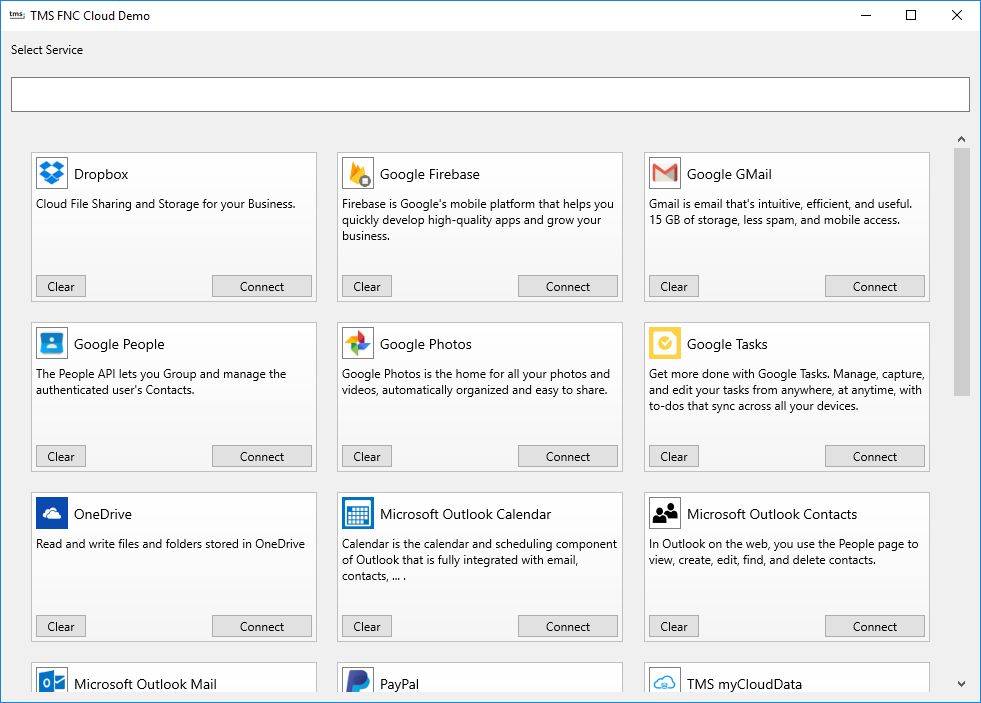
We want your feedback!
In this blog post, we already asked you for which service(s) you wish to see an implementation. We already received a lot of feedback, and want to thank you for this. This allows us to continue development in future updates of TMS FNC Cloud Pack. For those that didn't yet fill in the survey, please go to https://www.survio.com/survey/d/N4J9X1C8L4V7K1U7VWe want your feedback, so we can improve the TMS FNC Cloud Pack even more, so we want to ask you for a thorough testing on TMS FNC Cloud Pack and provide us with any feedback, comments, suggestions and issues you experience. This can be done via comments on this blog, or an email to support@tmssoftware.com
Pieter Scheldeman
Bookmarks:

This blog post has not received any comments yet.
All Blog Posts | Next Post | Previous Post